Quick Ask AI
Ask AI assistants about any text you select on the web
Ask AI assistants about any text you select on the web
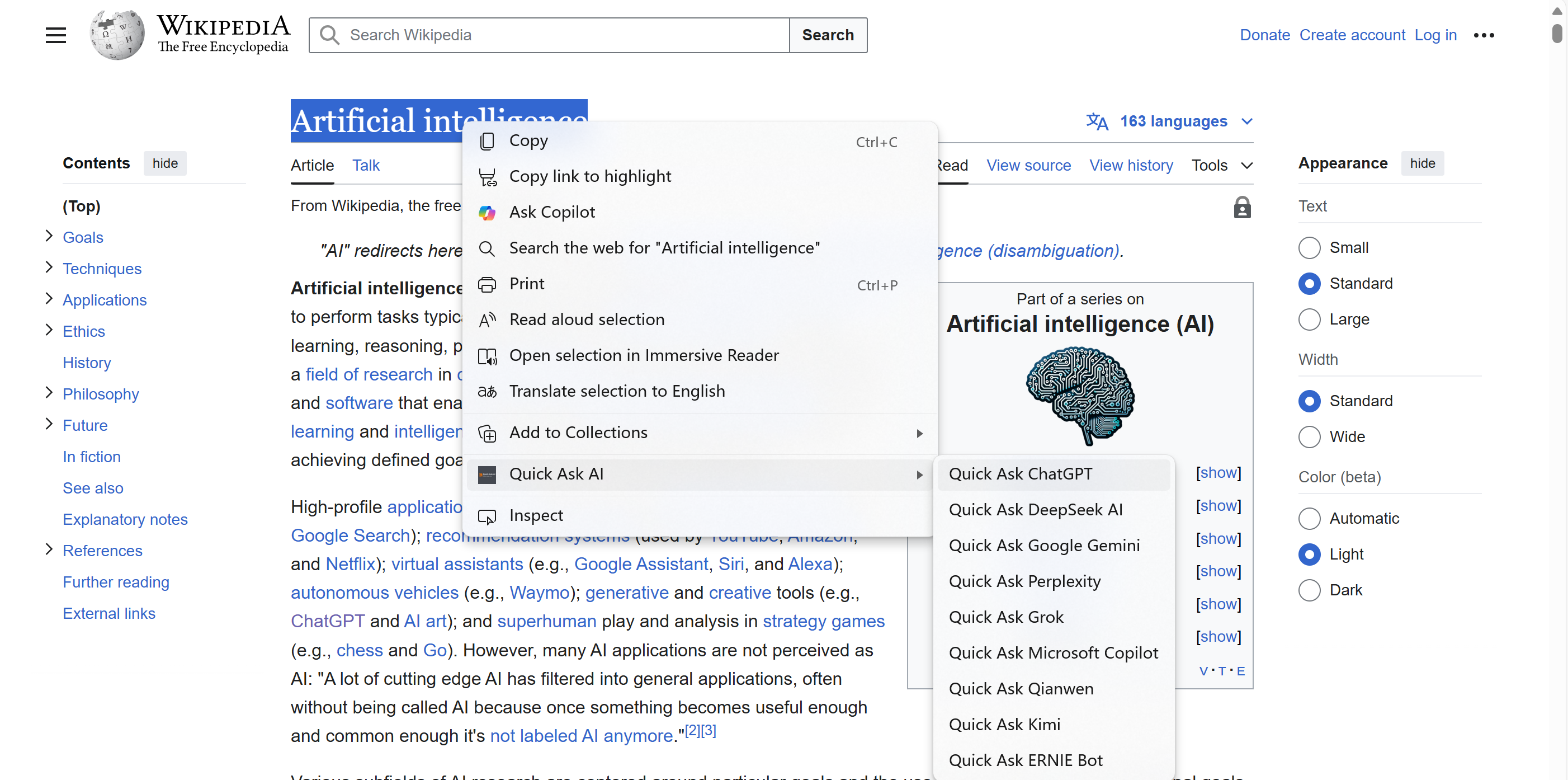
Select any text on a webpage that you want to ask about, right-click to open the Quick Ask AI context menu
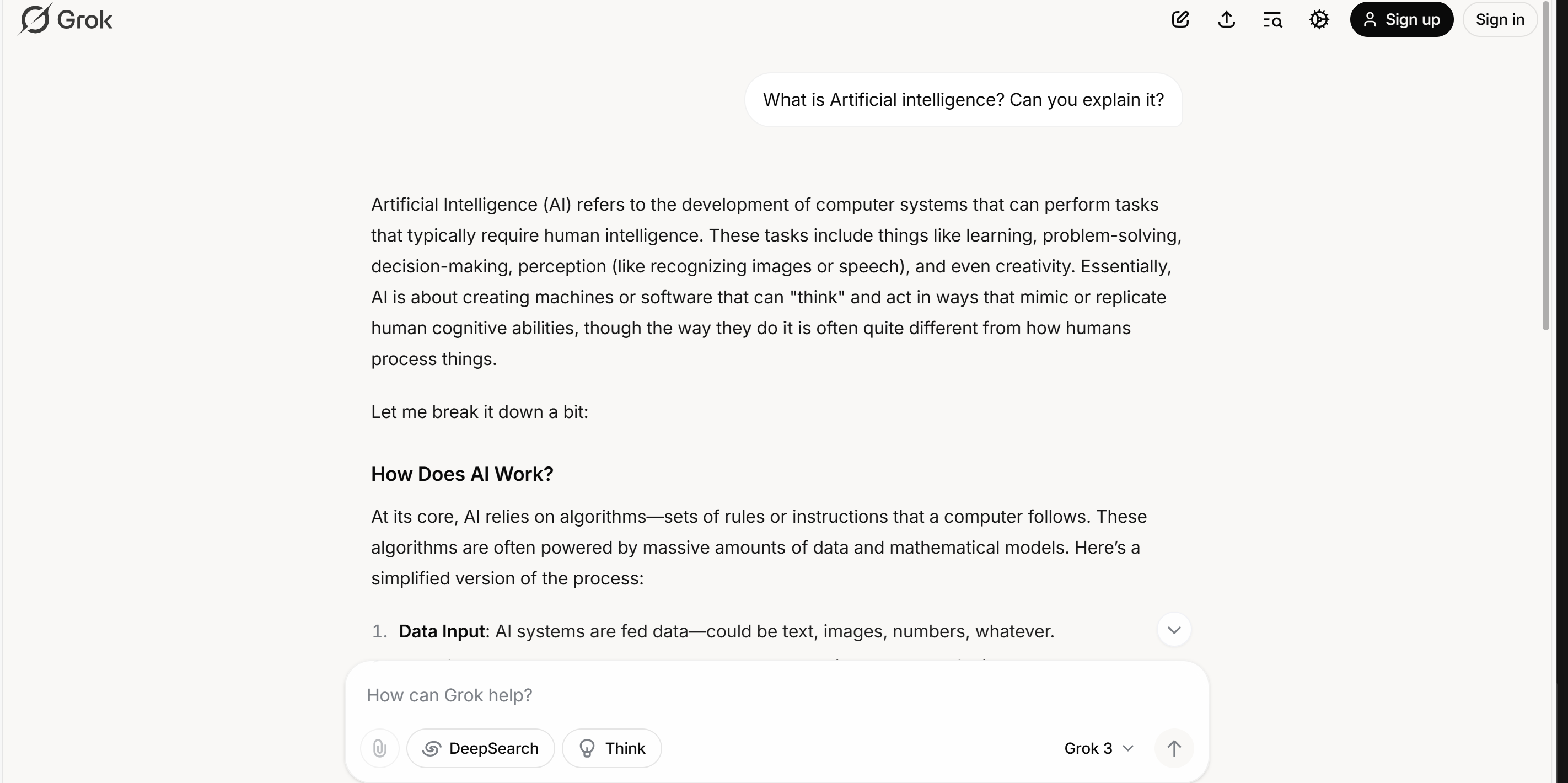
Jump to ai assistant website to ask ai
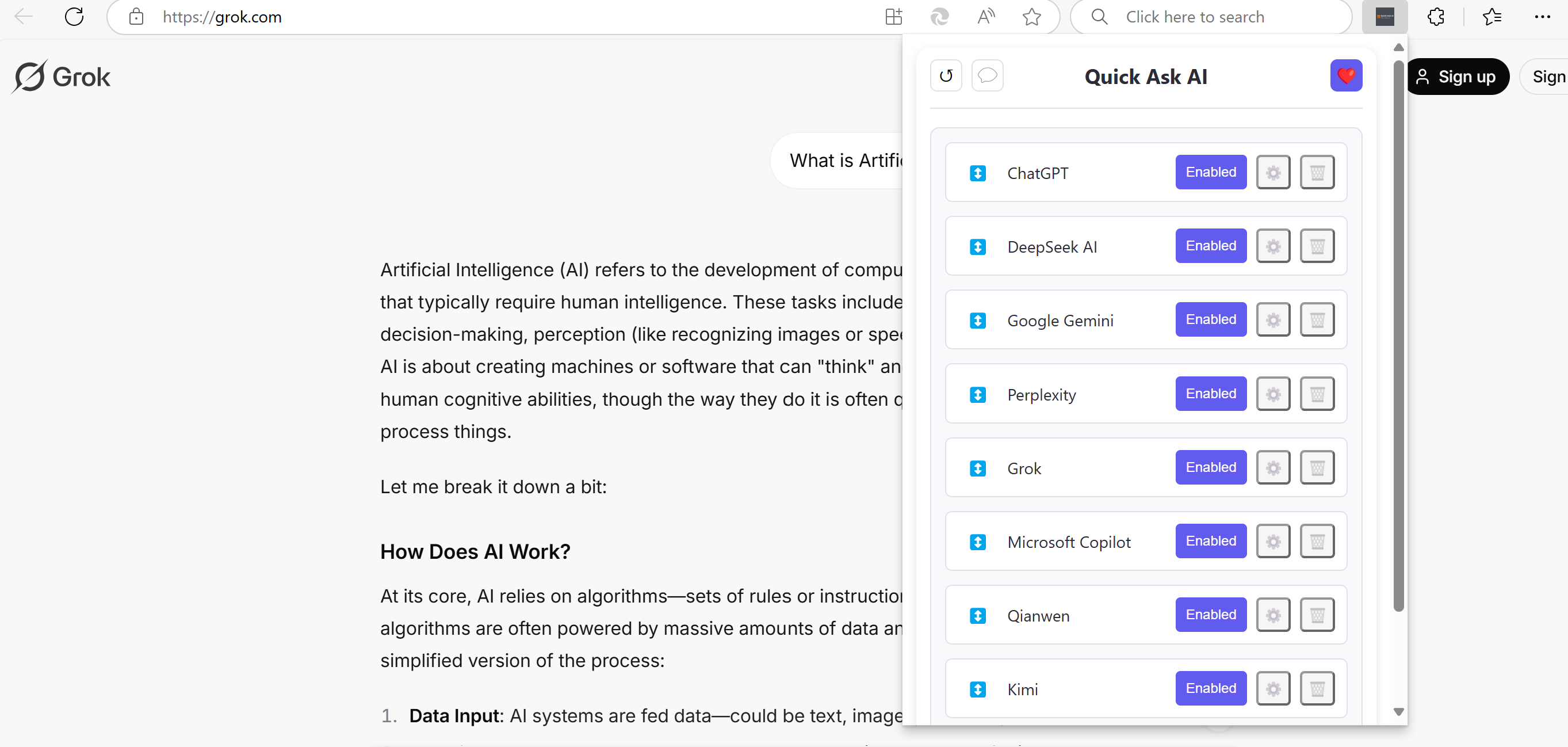
Support to display all ai assistants, enable and disable, edit and delete,support reset data, feedback and donations
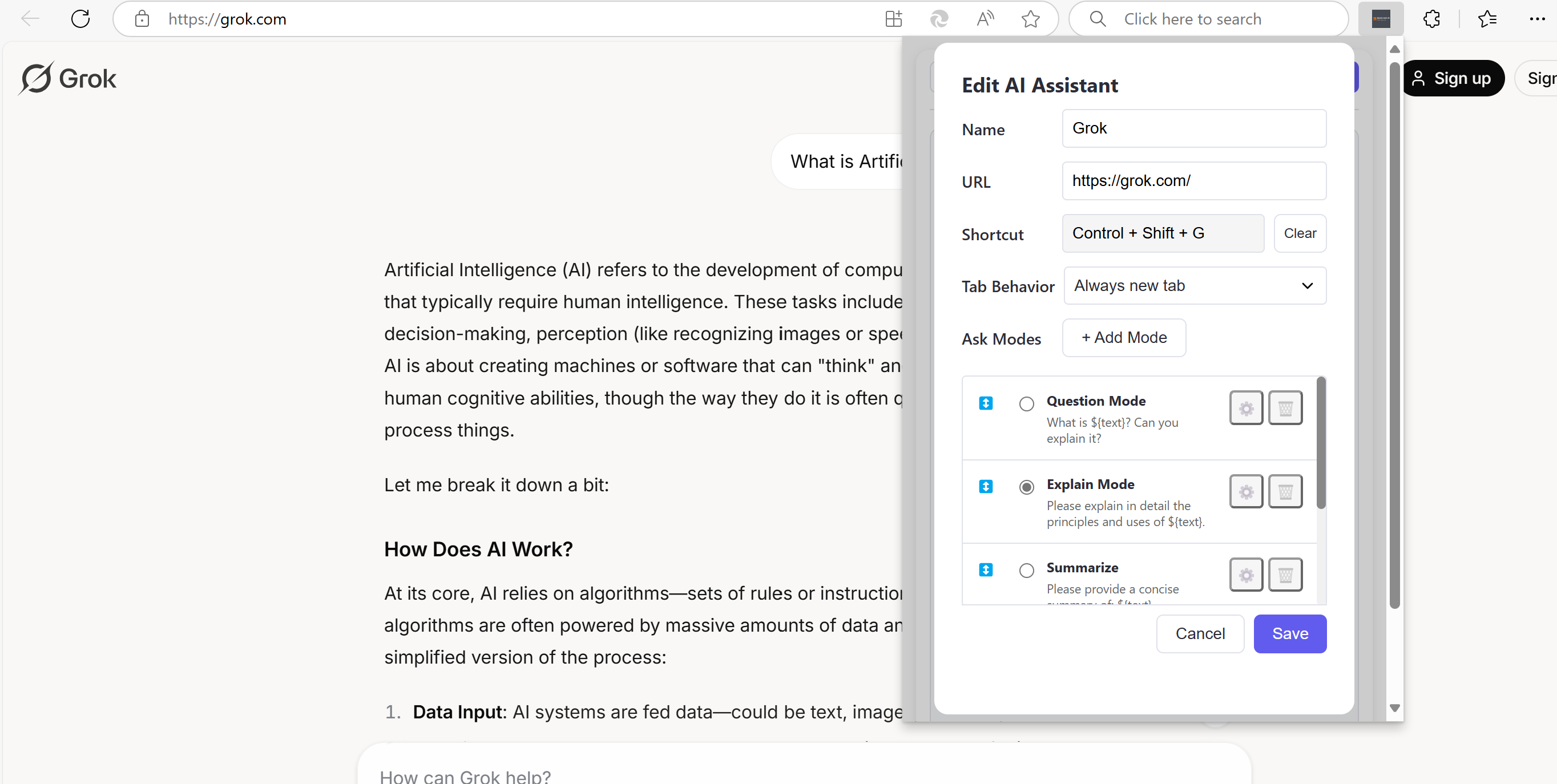
Click Edit ai Assistant, supports setting shortcut keys, Built-in access mode by default, Supports setting tab behavior
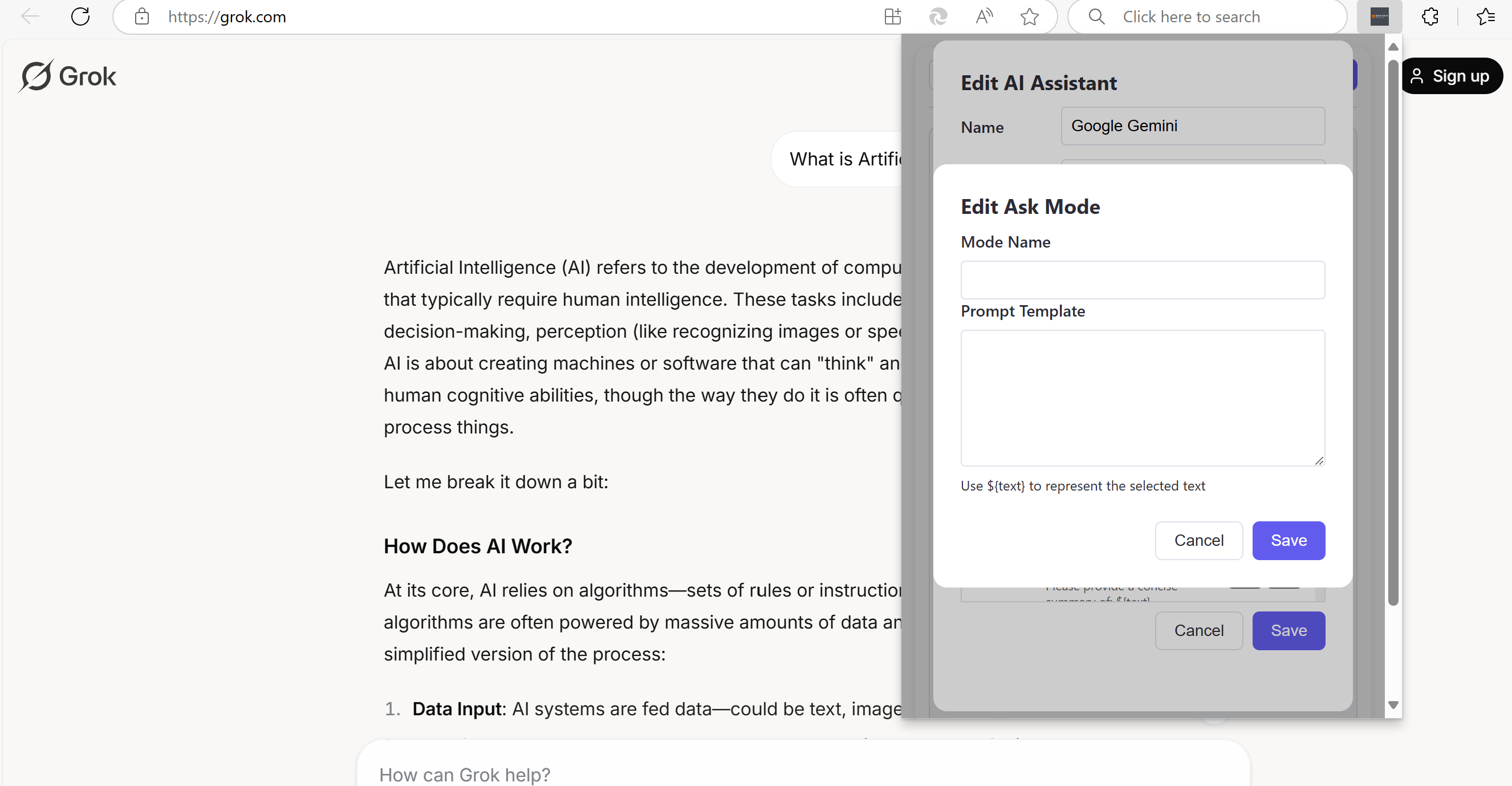
Click Edit ai ask modes, supports adding custom modes, editing prompts, reordering modes, and deleting unused modes
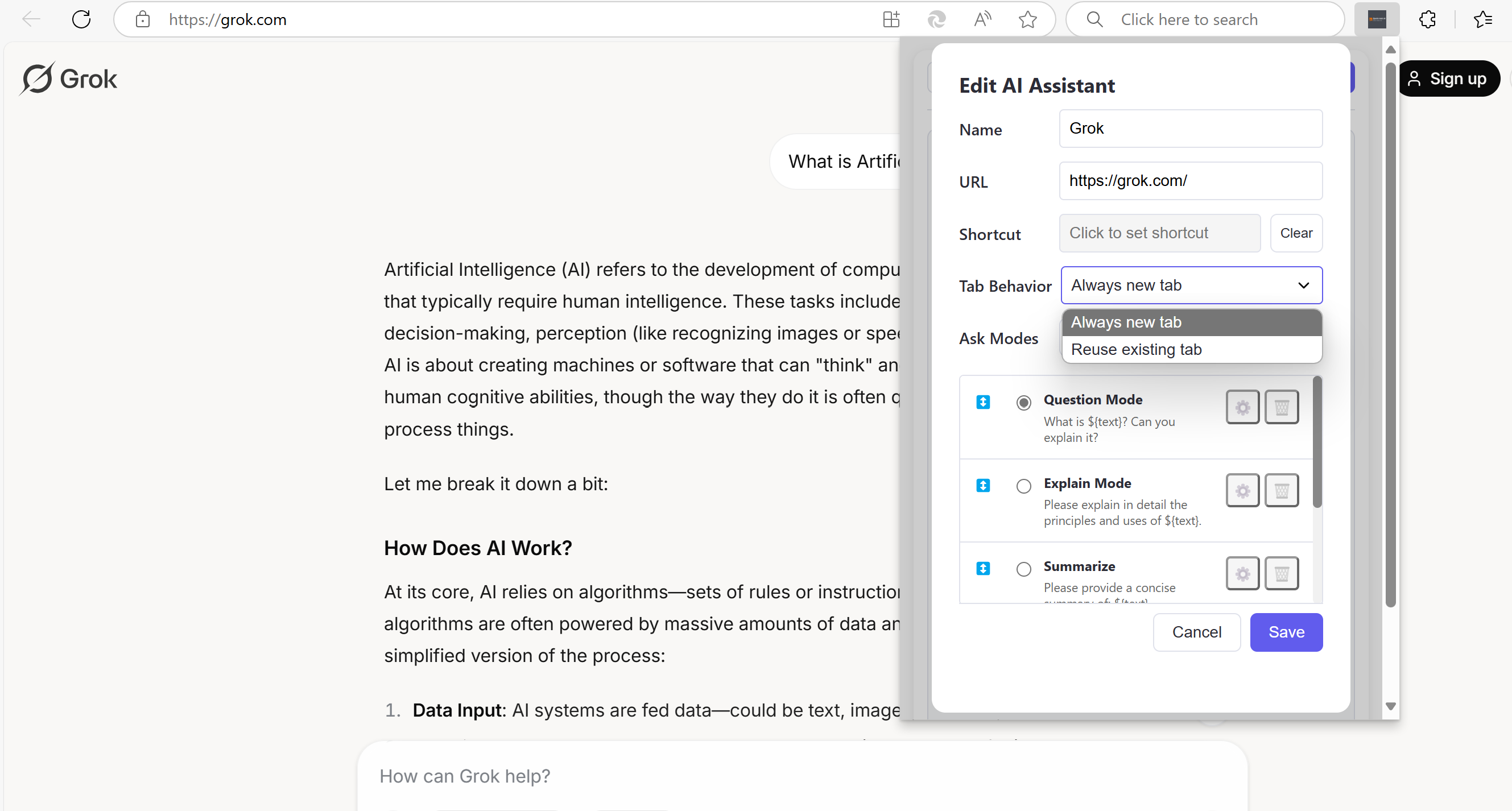
Click Change tab behavior, supports setting tab behavior
Support for ChatGPT, Google Gemini, DeepSeek, Copilot, Perplexity, Grok, Qianwen, ERNIE Bot, and Kimi.
Question, Explain, Summarize, and Research modes for different needs.
Edit assistants, customize prompts, set shortcuts, and configure tab behavior.
English and Chinese interface, simple right-click operation, automatic text input.